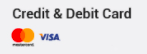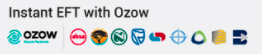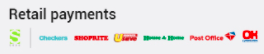Categories
Anything to do with a domain name
Details on invoicing and payment.
Managing your account through the Client Area
General information on how to create and manage your e-mail accounts.
Anything to do with hosting packages
Anything to do with Kopage
Anything to do with Sitepro
Anything to do with SSL installation
Earn extra income from new sign-ups.
Anything to do with DirectAdmin
Helpful answers to common questions.
Guides for anyone looking to establish their presence on the Internet.
How to questions
Anything to do with e-mails
Phishing
A list of useful apps for e-mail, websites and security.
Help guides for troubleshooting common error messages.
How to create a single-page website using Site Publisher.
Creating a MySQL database.
Add your website to a search engine, like Google or Bing.
Tips on securing your website.
Most Popular Articles