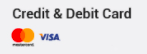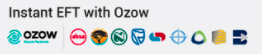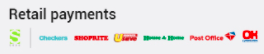The following steps will assist you in setting up an e-mail account on a Samsung Galaxy Note 9:
1. From the Home screen, swipe up and tap the Samsung icon.
2. On the Samsung screen, tap the Email icon.
3. From the Email window, tap on the list icon (at the top left-hand side of the screen) select Add Account.
4. Enter your e-mail address and password. Once you have done so, tap on MANUAL SETUP.
5. You will be prompted to select the type of account you are using: Select POP3 account.
6. In the Account section, enter the following:
- Email address: Enter your e-mail address.
- User Name: Enter your full e-mail address (e.g.: mail@example.com).
- Password: Enter the password for this account.
7. Scroll down to the Incoming server section and enter the following:
- POP3 Server: mail.yourdomain (e.g.: mail.example.com)
- Security Type: None
- Port: 110
- Delete email from server: Never
8. Scroll down to the Outging server section and enter the following:
- SMTP Server: mail.yourdomain (e.g.: mail.example.com)
- Security Type: None
- Port: 587
- Authentication required before sending emails: this option must be enabled.
- User name: this must be the full e-mail address (e.g.: mail@example.com).
- Password: Enter the password for this account.
9. Tap SIGN IN.