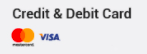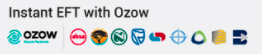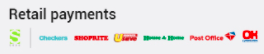1. Once logged in to the control panel scroll down to "Extra Features" and click on "ConfigServer MSFE"
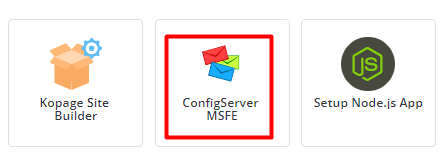
2. Click on Mail Control

3. Click on Menu and select Bulk Actions
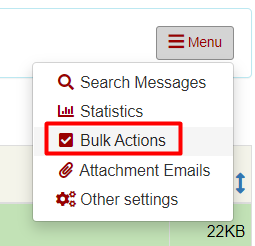
4. Select the email you want to view or send to your email address
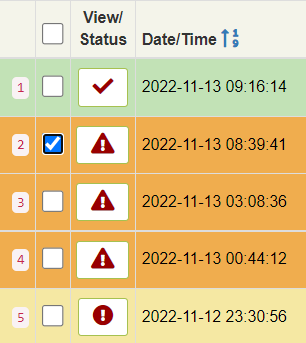
5. Scroll to the bottom of the page and enter your email address to send the required email